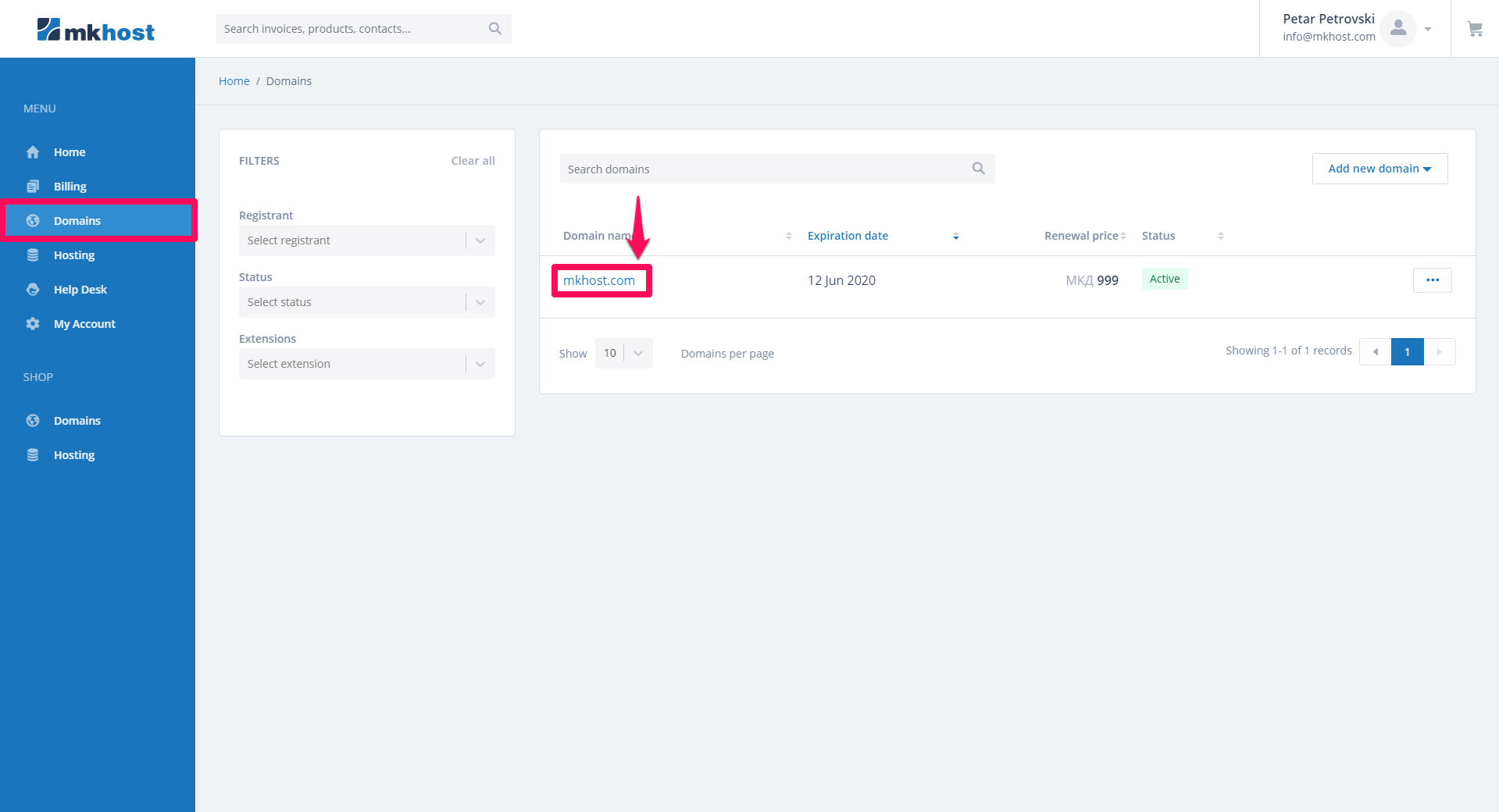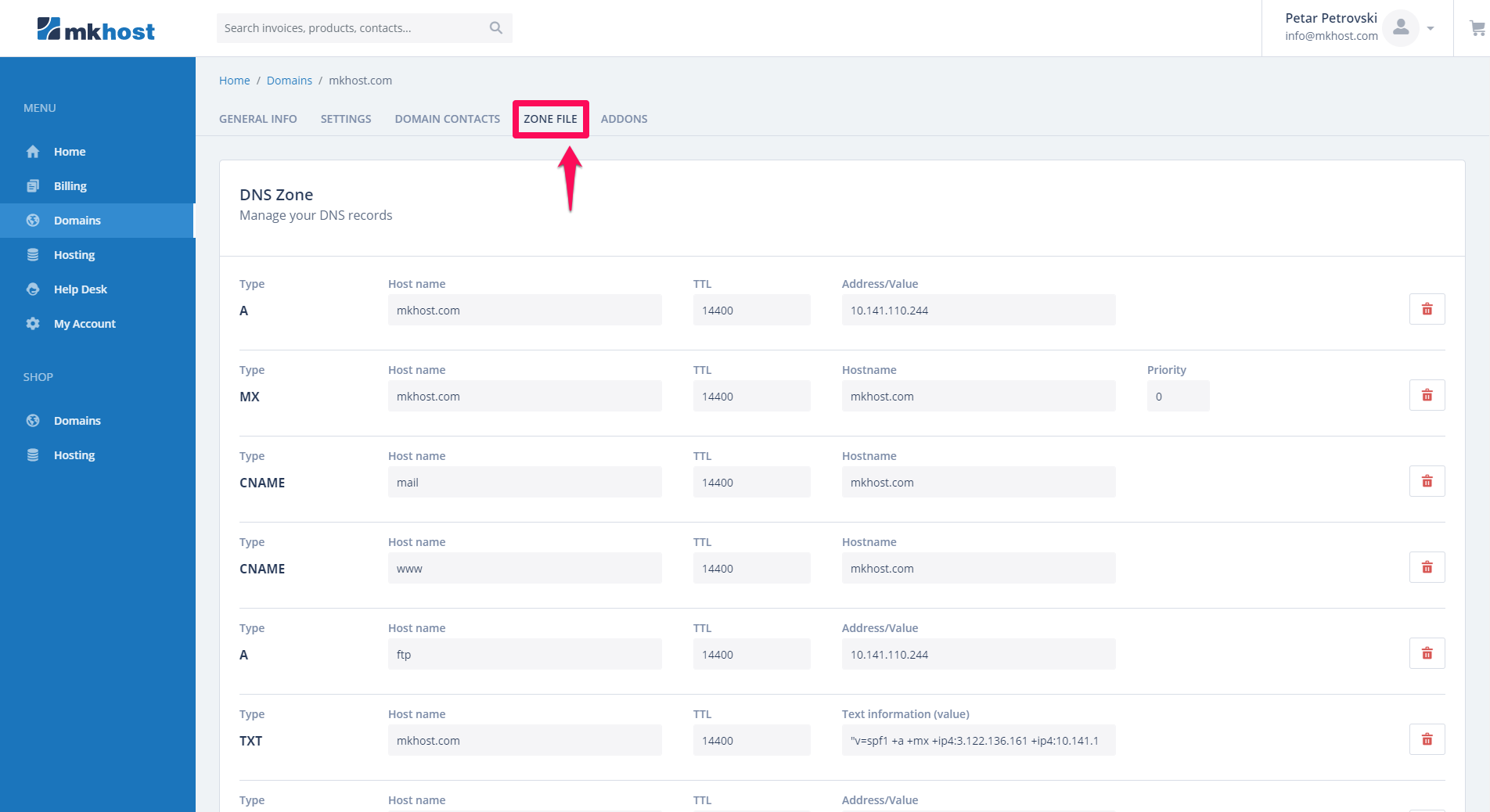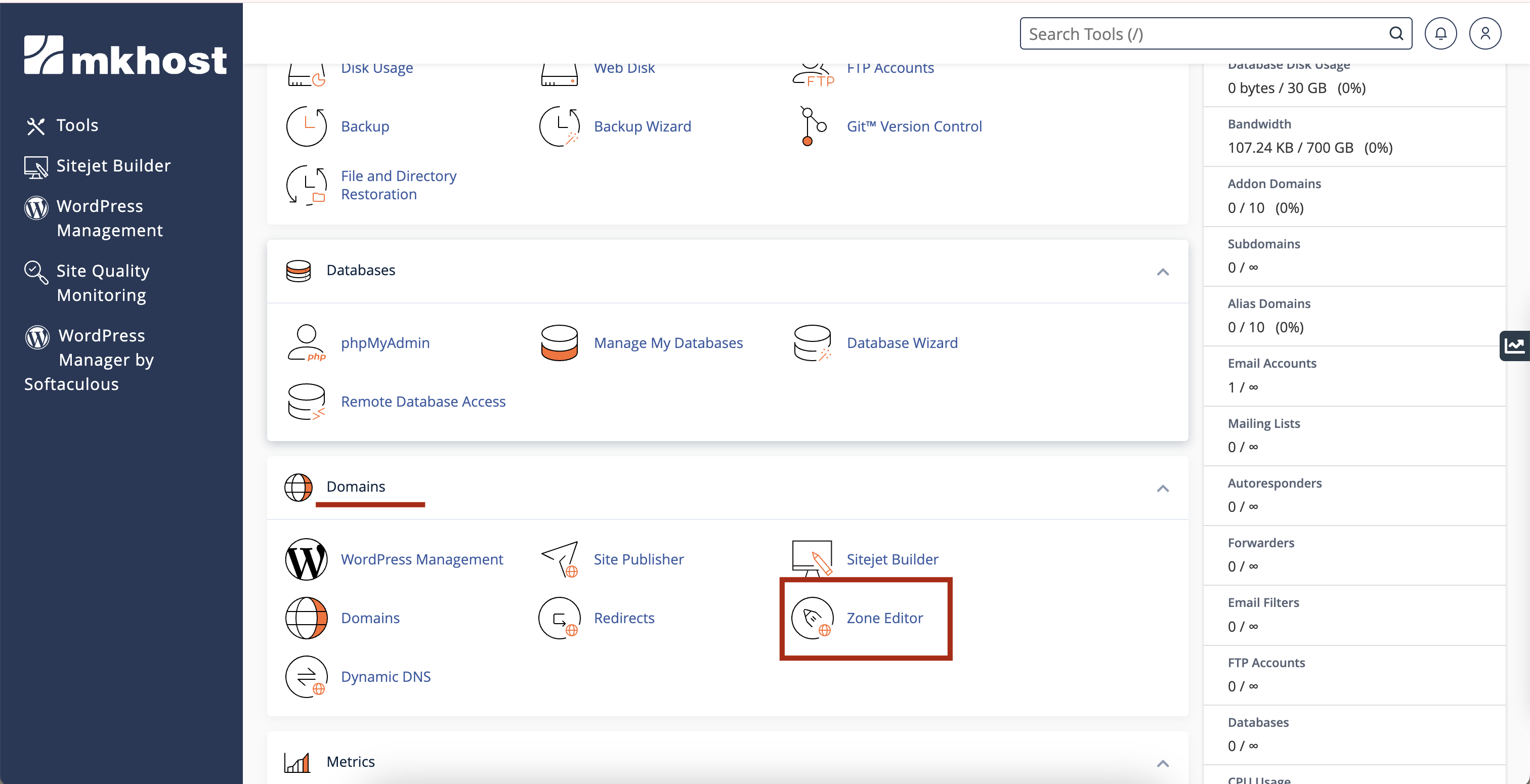MKhost
Knowledgebase
Need help? Search or browse our large collection of articles on a variety of topics including hosting, domains, emails and more.
 0Domains
0DomainsHow do I change / add records to the DNS zone of my domain?
By registering a domain at MKhost you get a free service DNS hosting that provides complete control of your DNS zone. That is, through the web interface of the user profile of MKhost you can manage all records for your DNS zone, such as A, AAAA, MX, CNAME, NS, TXT, SRV records. You can freely add, delete and modify additional records from the DNS zone. Additionally, you can configure and use MX records on Google with one click. In doing so, if you make a mistake, you can recreate the whole zone
For the entries in the DNS zone through MKhost to be valid, the nameservers should be those of MKhost. If the name servers point elsewhere, the records from the DNS zone of MKhost will not be taken into consideration.
There are two ways to manage the DNS zone. The first one is through your users account - using DNS hosting, and the second is through cPanel and it’s possible if you’ve already purchased web hosting at MKhost.
Managing the DNS zone of your domain through your user account with the DNS hosting service
Log in to your client portal account https://portal.mkhost.com
Click on Domains from the Menu, select the domain you want to create/change dns zone records.
From the new screen click on Zone file from the top menu.
If you already have a DNS zone created from here you can change/add new record (A record, MX record, CNAME record).
After you make the changes click on Reset DNS file.
In order to use pour dns hosting you must first change the name servers for your domain to our default DNS : dns1.mk-host.mk and dns2.mk-host.mk
Manage the DNS zone of your domain through the control panel of your hosting (cPanel)
Step 1: Log in to your cPanel account (Link: name-of-your-domain.mk/cpanel) with the appropriate username and password.
Step 2: In the Domains section, click on Advanced DNS Zone Editor.
Step 3: In the newly opened window in the Domain section, select the domain you want to edit
Step 4: Once you have selected the domain on which you will manage the DNS zone, in the new part of the window a new form appears for adding a new record (Add a Record) as well as the current zone records (Zone File Records).
To modify the current records, you need to click the edit button in the right part of the entry and click the Edit Record button to save the newly created data.
If you want to set up a new record in the Add a Record section, first select the type of record - A (Address), AAAA (IPv6 Address), CNAME (Canonical Name), SRV (Service Record), TXT (Text Record). Enter the appropriate data for the selected type and click Add Record. In the example given in the image, a record for the proba.mk domain is added to the IP address 107.151.3.18.
This option is possible if you have purchased hosting for your domain with us and the main DNS domain servers are configured on the specific server where your hosting is active, in MKhost.
The MKhost website uses cookies.
Cookies help us personalize the user experience to your needs.