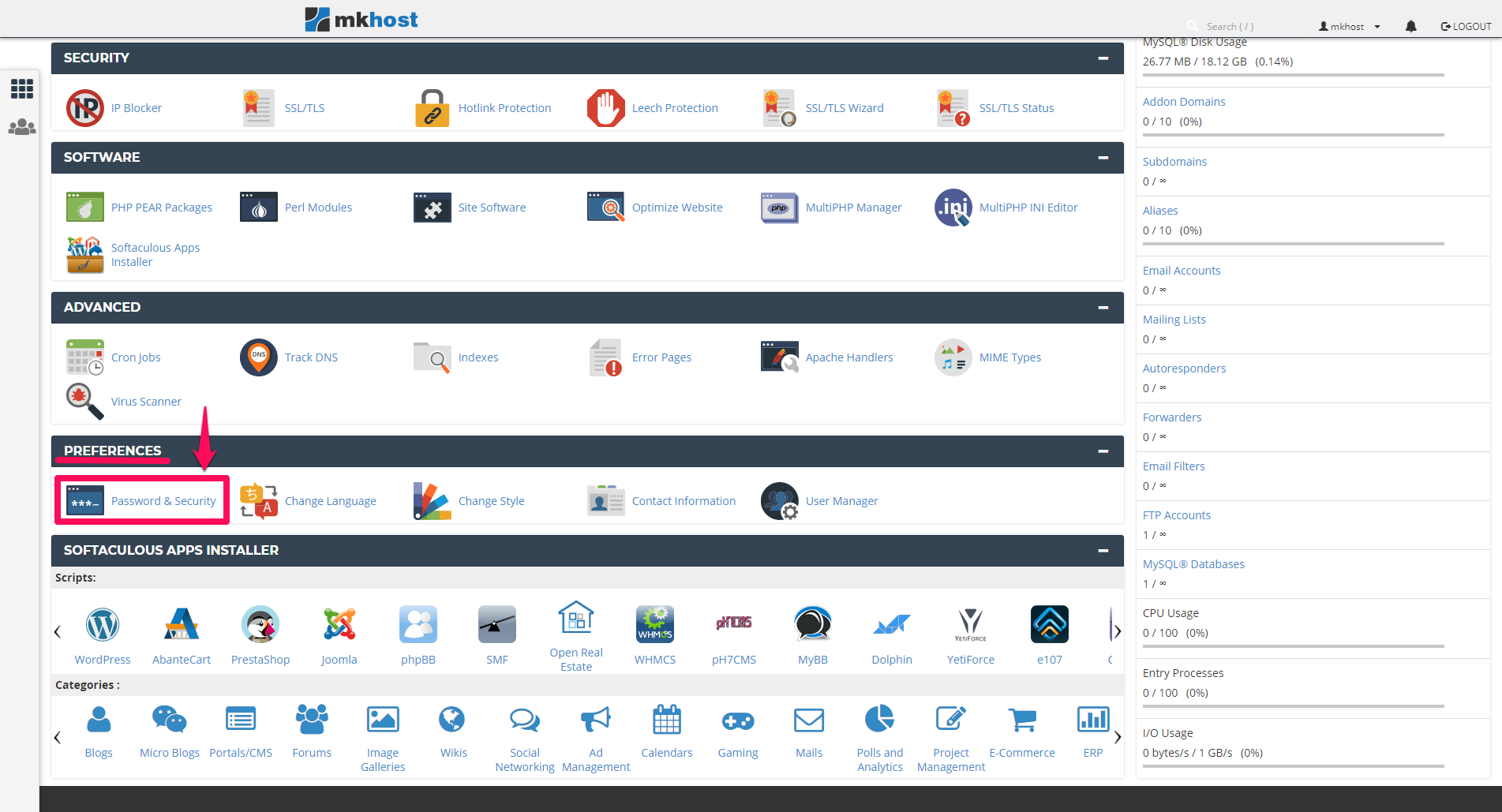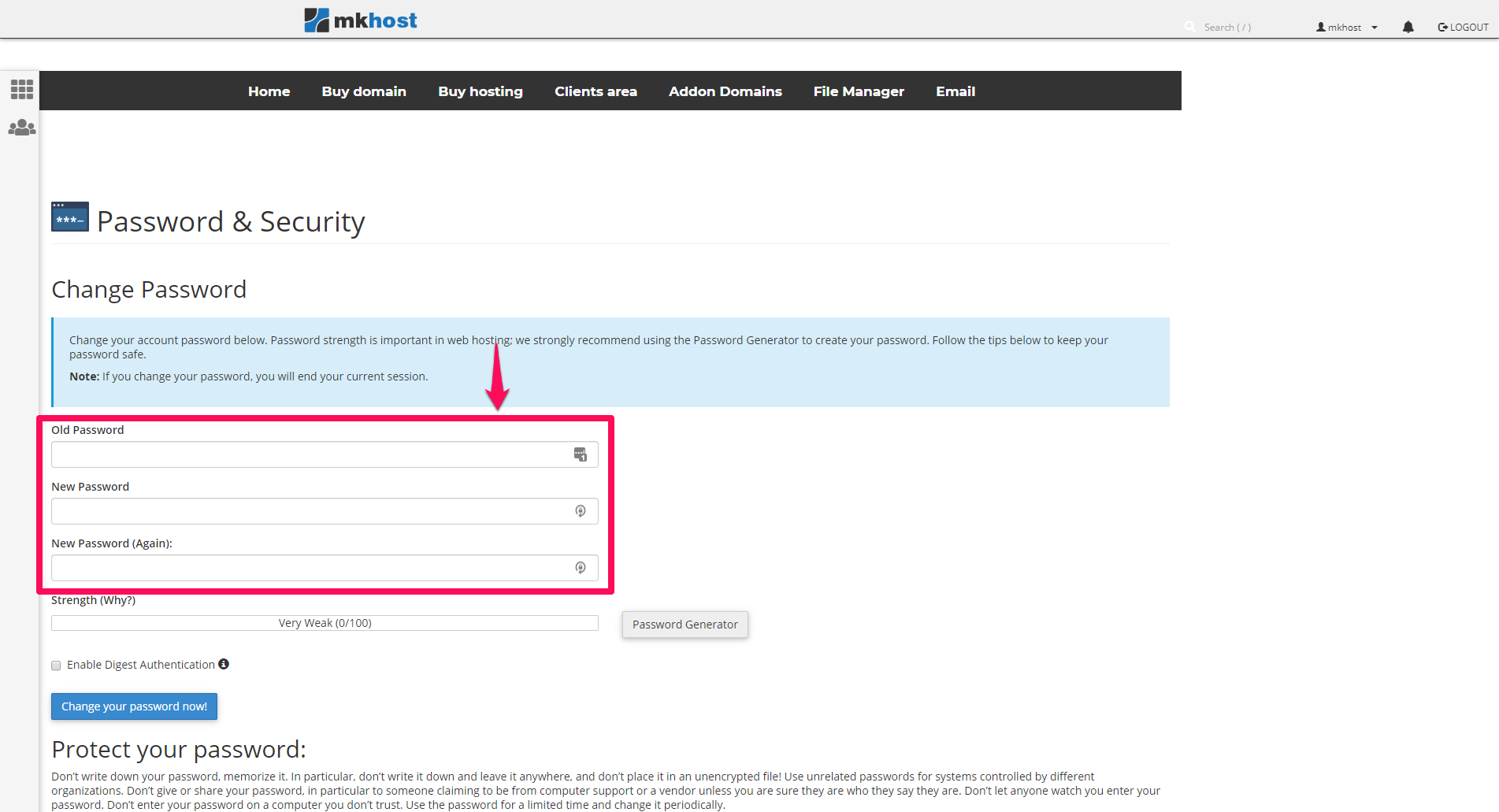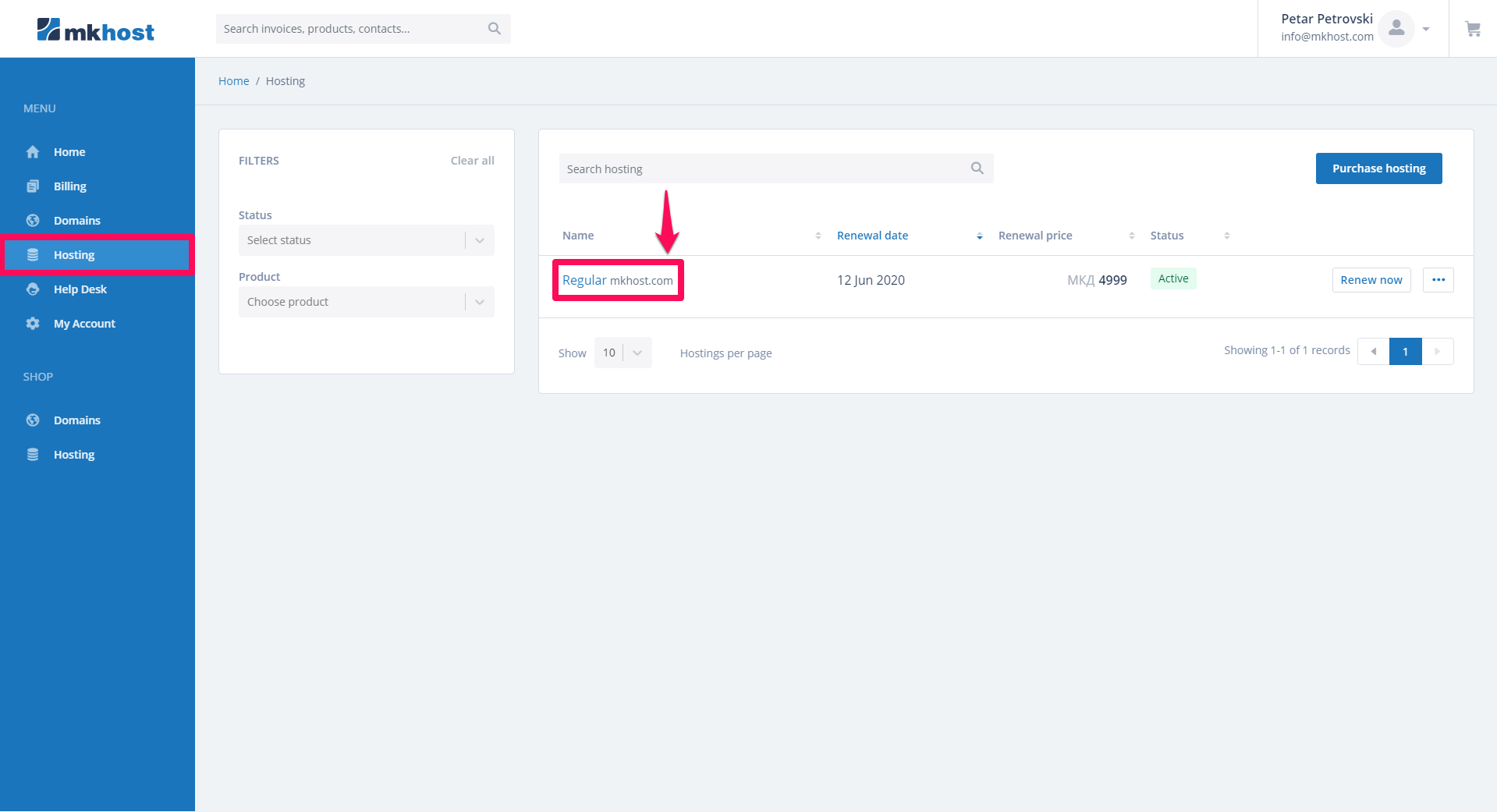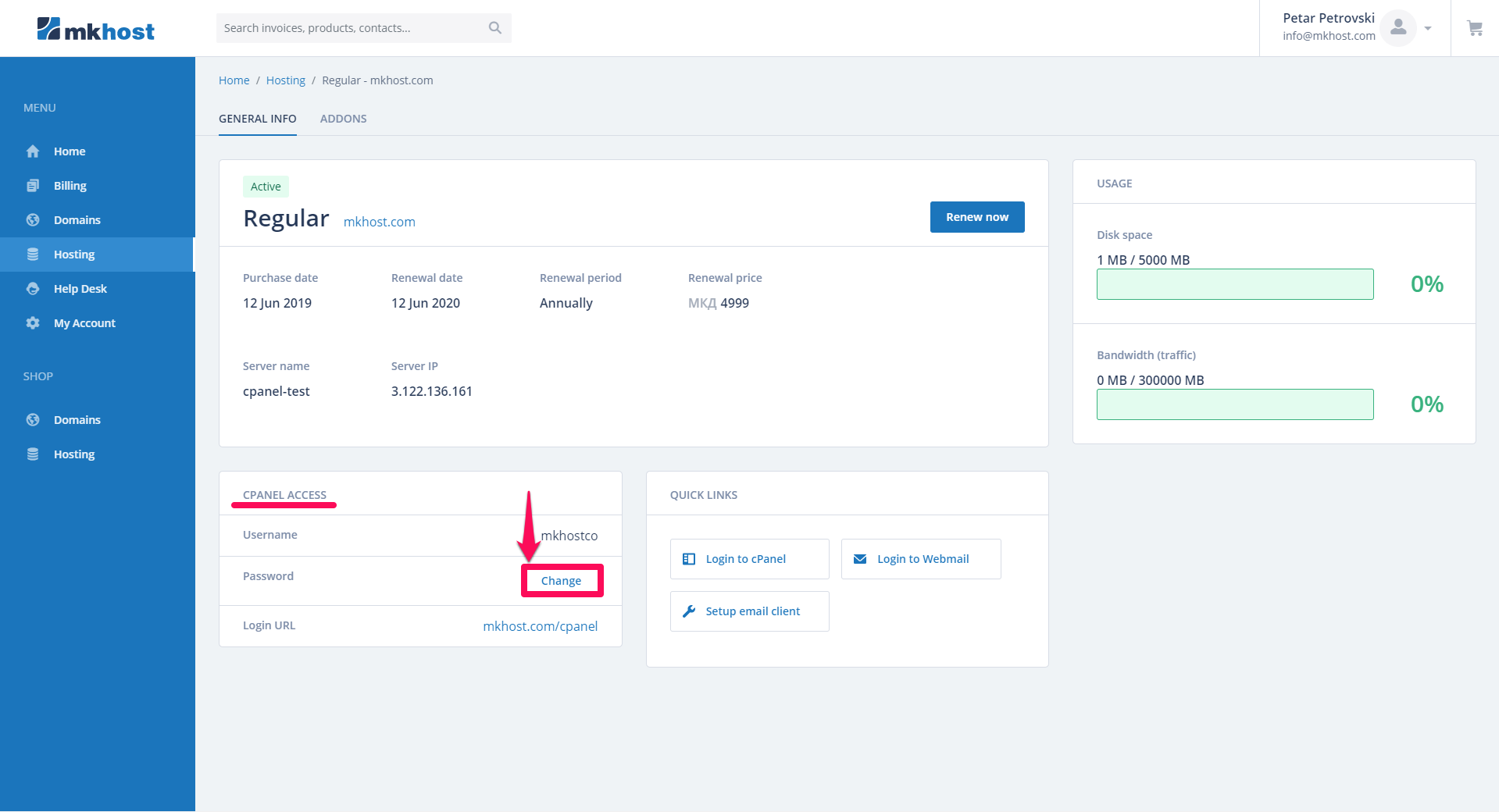MKhost
Knowledgebase
Need help? Search or browse our large collection of articles on a variety of topics including hosting, domains, emails and more.
 0General
0GeneralChange the login password in cPanel
There are two ways you can choose to change the password of your hosting or cPanel account.
The first way is to change the password via cPanel, if you know your old password.
Sign in to your cPanel account, tvojotdomen / cpanel, in the Preferences section, click Password & Security
In the newly opened window enter the old password and just below it enter a new password that will sign in to your cPanel account in the future and click Change your password now.
A second way to change your hosting password is through your user account.
First login to your user profile at portal.mkhost.com. In the menu select Hosting and then select the hosting package you want to change your password for.
In the newly opened window, in the cPanel section next to Password is the Change button.
When you click the Change button, a new Change cPanel Password window will open, enter the new password and click on Change.
*Password must be at least 8 characters long and must contain at least 1 uppercase letter, 1 digit and at least 2 special characters.
This will change the cPanel login password.
The MKhost website uses cookies.
Cookies help us personalize the user experience to your needs.