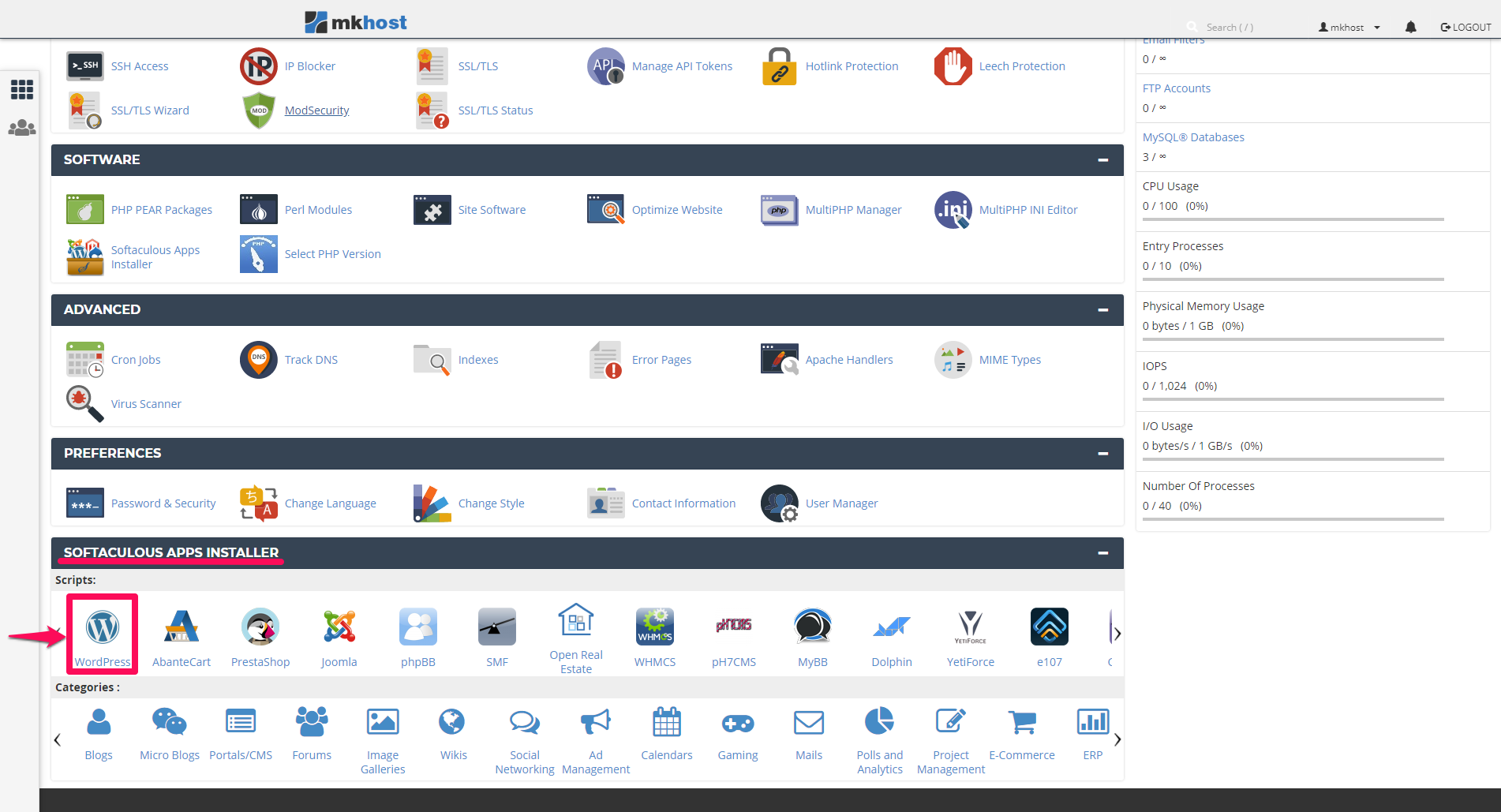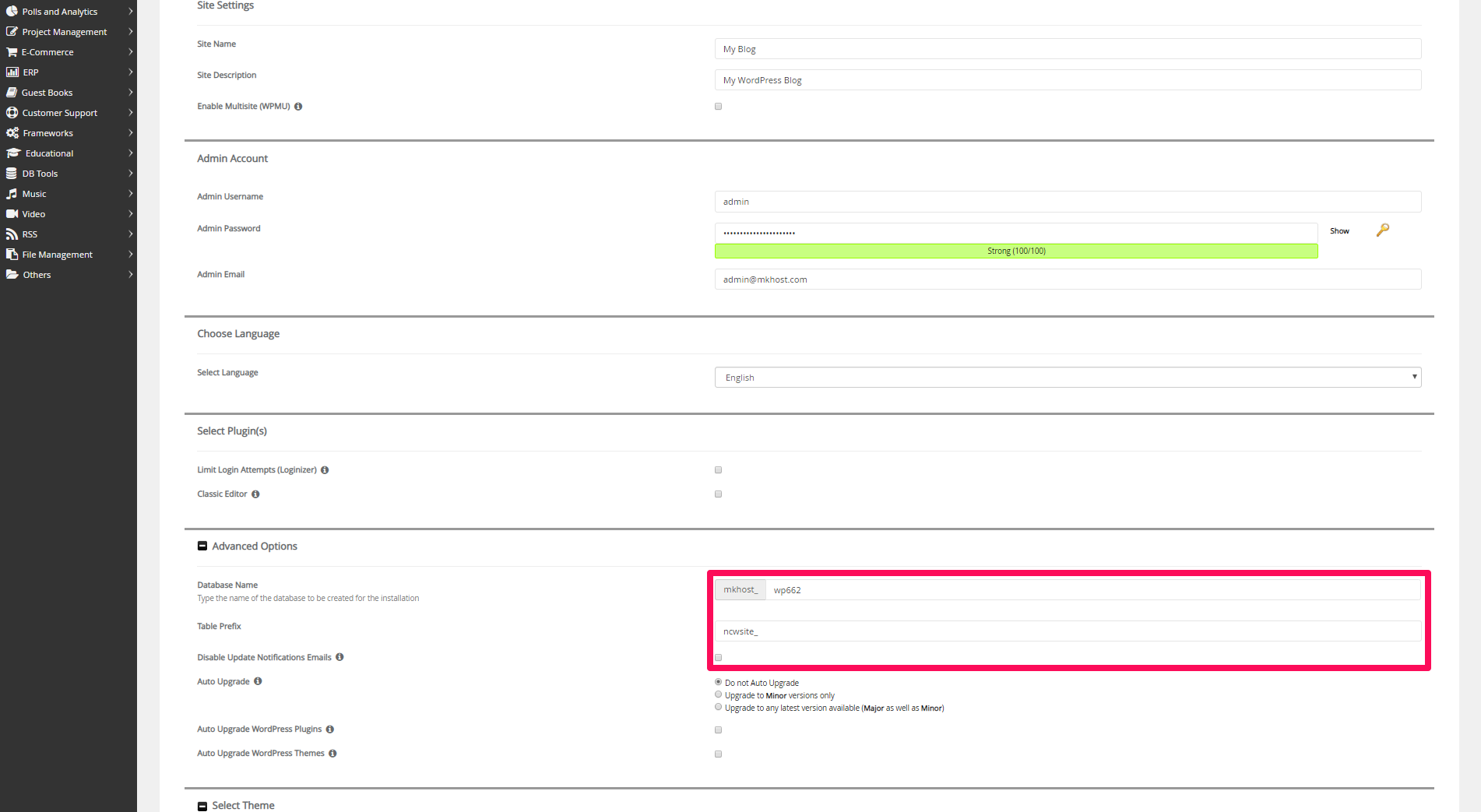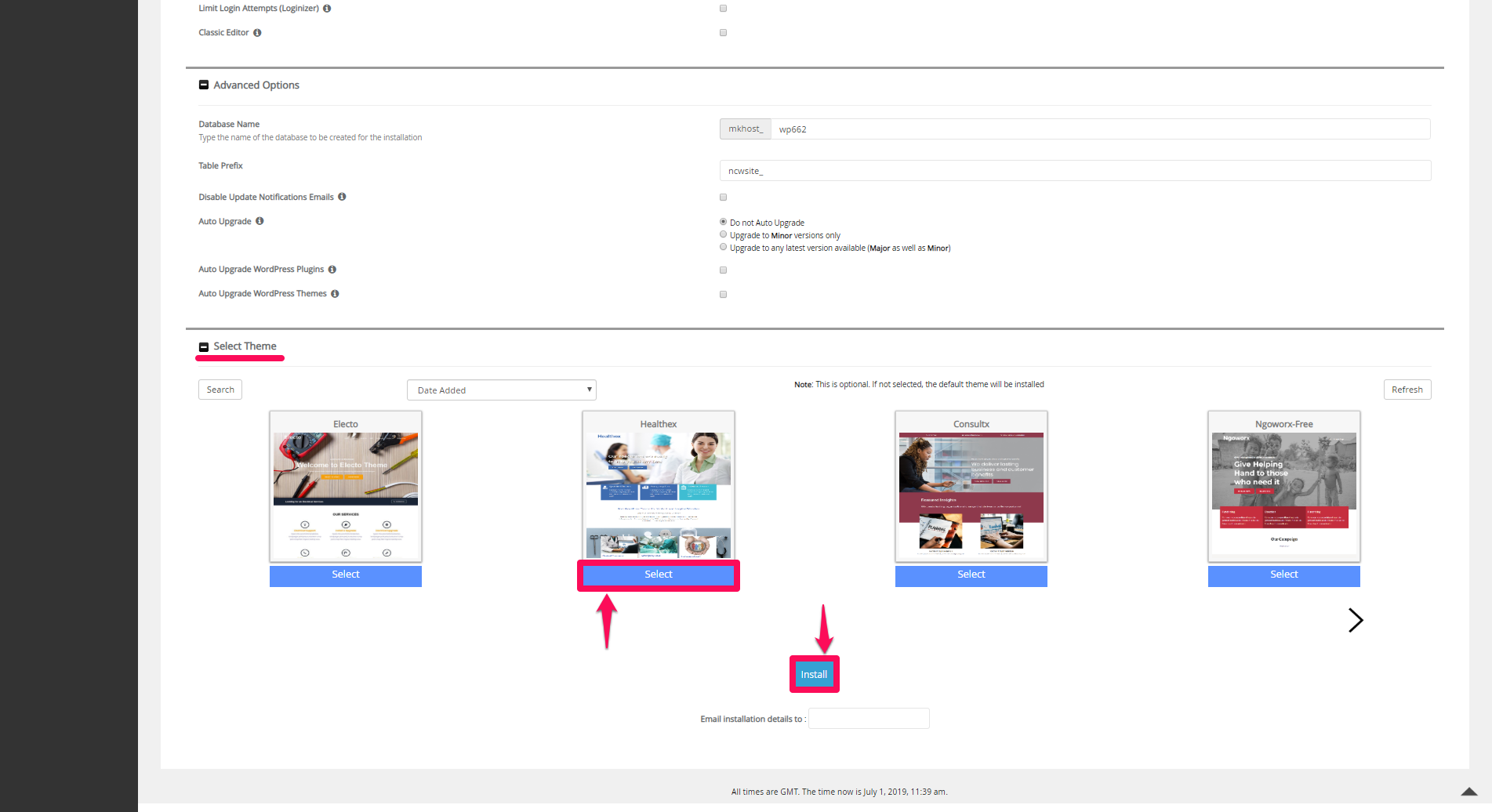MKhost
Knowledgebase
Need help? Search or browse our large collection of articles on a variety of topics including hosting, domains, emails and more.
 0cPanel
0cPanelHow to install Wordpress and related theme using Softaculous through your cPanel account?
MKhost supports over 300 free scripts that you can easily install and use when creating your web site. Using Softaculous (an automated app installer) any hosting package user can easily install WordPress with just a few clicks.
Instructions for Installing WordPress via Softaculous:
Log in to your cPanel account with the appropriate username and password
In the Softaculous Apps Installer section, click on WordPress
In the newly opened window click on the Install tab to begin the installation (in the other tabs you can read more about WordPress)
Complete the details on the next open page to begin the WordPress installation
- Select the domain for which you want to install WordPress
- The In Directory field needs to be left blank
- The Site Settings section needs to be filled in according to your requirements, and this section can be changed whenever you need it.
- Make sure that the data entered in the Admin Account is secure enough that it contains letters, numbers, and at least one special character
- Table Prefix may also remain the default wp_, but for security reasons it is better to change the instance to ncwsite_
Before you're done with WordPress installation, in the Select Theme section, find the theme that suits you best, click Select and Install.
This will start the WordPress installation. In a few minutes you will receive an on-screen message informing you that the WordPress installation is successful.
Your WordPress login link will also be displayed. Here you will be logged in with your username and password that you entered when installing WordPress. Once you have successfully logged in, you will notice the theme you have chosen to have installed successfully.
The MKhost website uses cookies.
Cookies help us personalize the user experience to your needs.