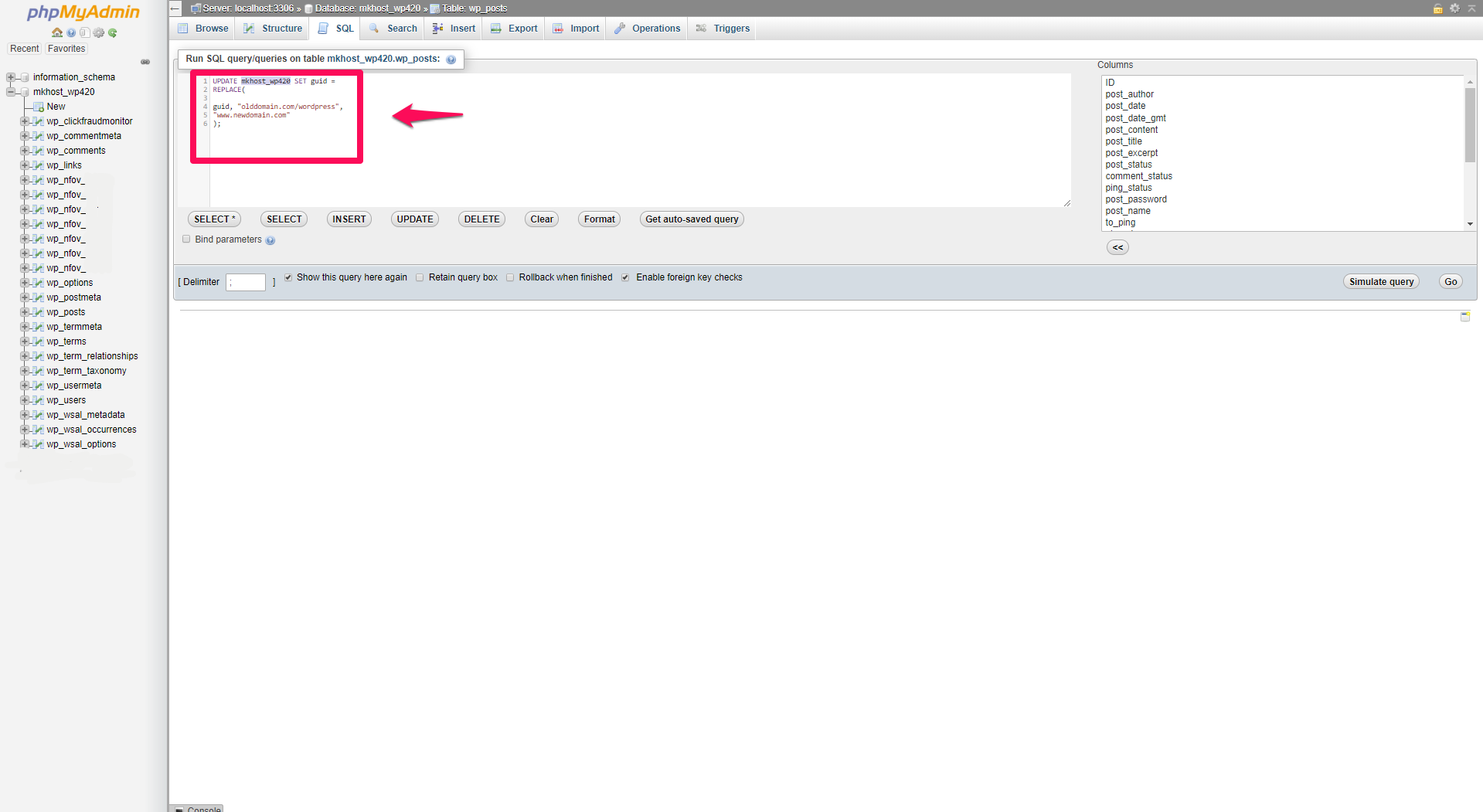MKhost
Knowledgebase
Need help? Search or browse our large collection of articles on a variety of topics including hosting, domains, emails and more.
Categories
Web Hosting 9 ArticlesHosting platforms, hosting packages information, questions
Domains 12 ArticlesDomain registration, transfer, DNS Servers
E-mail 6 ArticlesCreate, e-mail address setup
General 12 ArticlesGeneral information
cPanel 21 ArticlescPanel helpdesk knowledge base
Portal 7 ArticlesMKhost client area
 0Web Hosting
0Web HostingTutorial on how to change the domain name for a specific WordPress installation
This tutorial will include the steps that the MKhost team usually uses to change the domain name for a specific WordPress installation. This would mean that you want your web site to change (rename) from old_domain.mk, to new_domain.mk. This change also applies if you want to change the links from http://domain_name.mk to https://domain_name.mk, to change the links so they’ll include a secure protocol. To make this change valid, you should have a SSL certificate installed on your hosting, more about that on the following link: https://www.mkhost.com.mk/ssl-cert/
These are the steps:
These are the steps:
If you are migrating the contents of the hosting from one folder to another, first make sure that the content of the website is set up and that the database is related to the hosing. This step is not necessary if you only want to change the domain name of an existing web site. (Http-> https or just change the name).
Then:
1. Log in to your Control Panel (cPanel) through the link domain_name/cpanel. Go to the phpMyAdmin section and select the database that relates to the website. Click on wp_posts and note that the current posts are with links old_domain.mk (the old link is in the guid section). Then click on the SQL section

Then:
1. Log in to your Control Panel (cPanel) through the link domain_name/cpanel. Go to the phpMyAdmin section and select the database that relates to the website. Click on wp_posts and note that the current posts are with links old_domain.mk (the old link is in the guid section). Then click on the SQL section

In the SQL part, set the following code:
UPDATE wp_posts SET guid =
REPLACE(
guid, "olddomain.com/wordpress",
"www.newdomain.com"
);

UPDATE wp_posts SET guid =
REPLACE(
guid, "olddomain.com/wordpress",
"www.newdomain.com"
);

You need to change the section marked Bold according to your needs. Wp_posts should be changed depending on the name of the base in this case it is the name: wpfr_posts
Then, click the Go button in the right part of the window, and by doing that the links in wp_posts should be changed.
If we are talking about the change of links from http-> https, the change would be from http://proba.mk to https://proba.mk.
2. Log in to the administrative panel on your site olddomain.mk/wp_admin. Then, go to the Plugins section and install it and activate the following plug-in: Velvet Blues Update URLs.
After activation, click Tools -> Update URLs and make the following changes:
After activation, click Tools -> Update URLs and make the following changes:
By doing so, the link of posts, pages, links, media files will be changed.
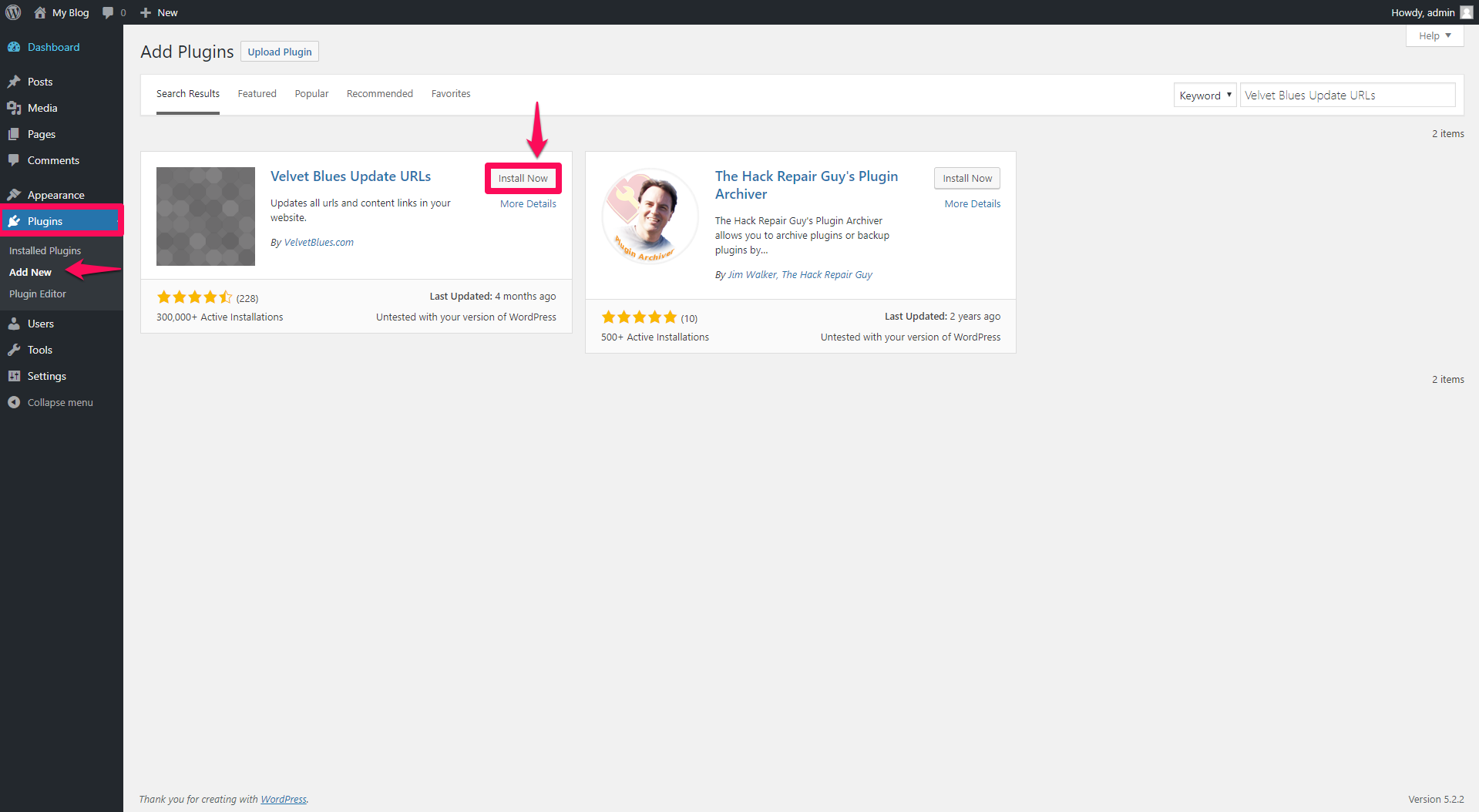
3. In the Admin section, click on Settings -> General. Then, write the new link in the sections WordPress Address (URL) and Site Address (URL).

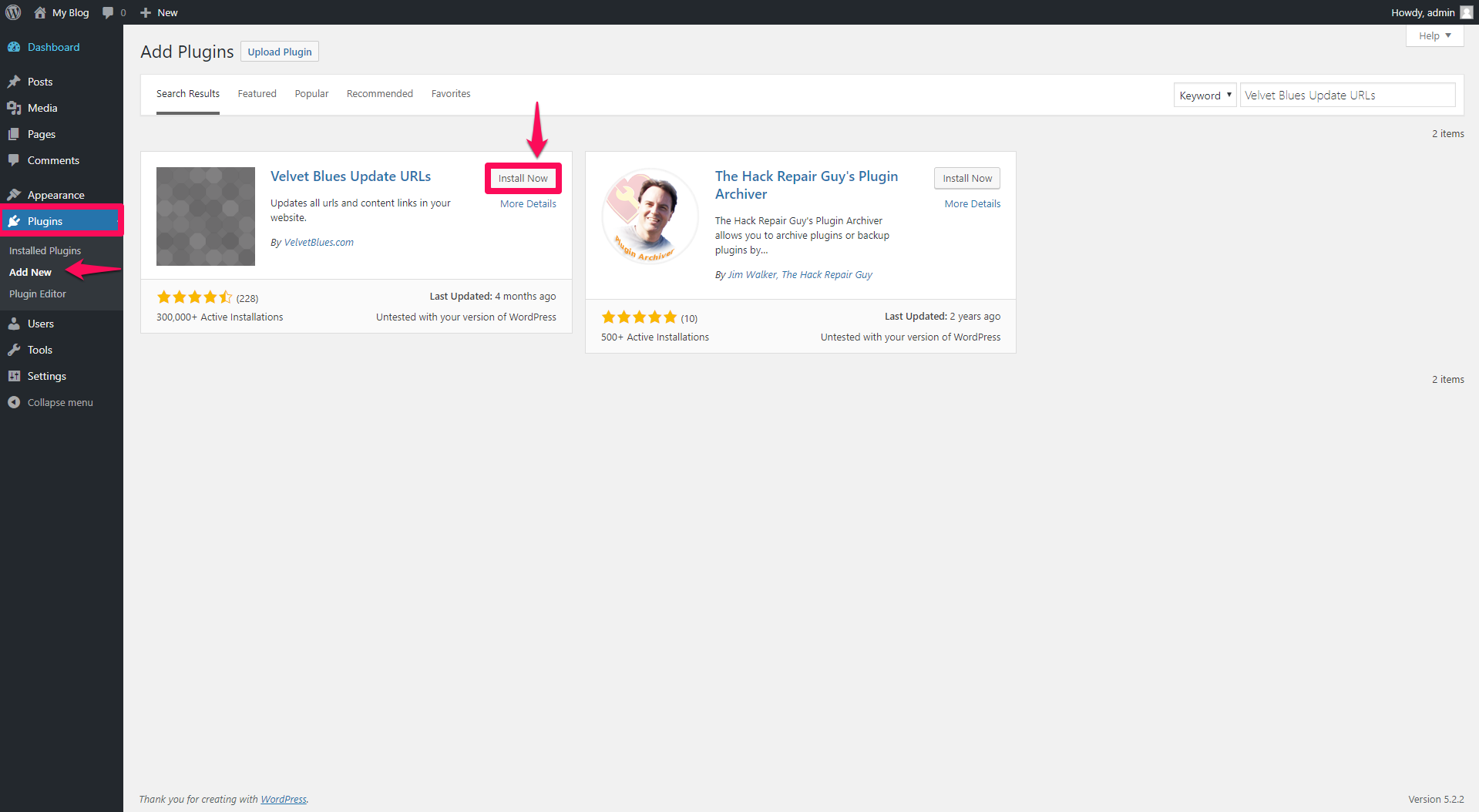
3. In the Admin section, click on Settings -> General. Then, write the new link in the sections WordPress Address (URL) and Site Address (URL).

Then click on Save Changes.
This automatically finalizes the automatic link change.
Note: If there are manually added links in your website, this automatic change will not update them. It will be necessary to make a manual change in the code.
This automatically finalizes the automatic link change.
Note: If there are manually added links in your website, this automatic change will not update them. It will be necessary to make a manual change in the code.
The MKhost website uses cookies.
Cookies help us personalize the user experience to your needs.